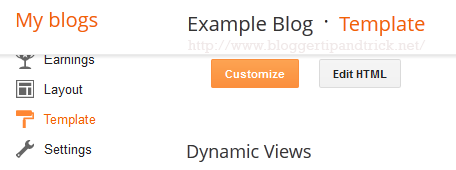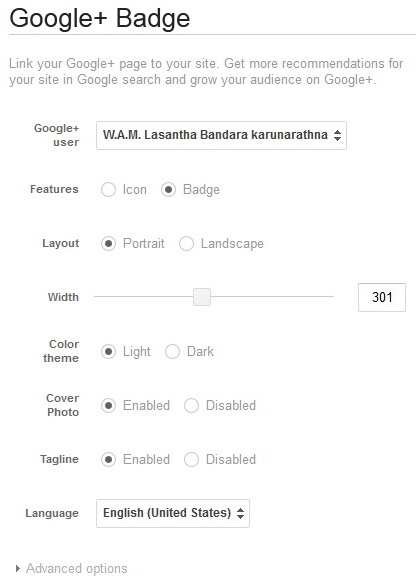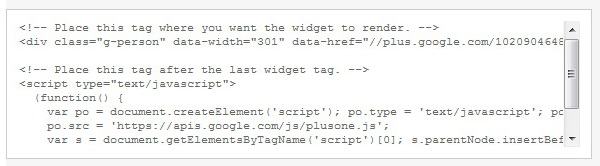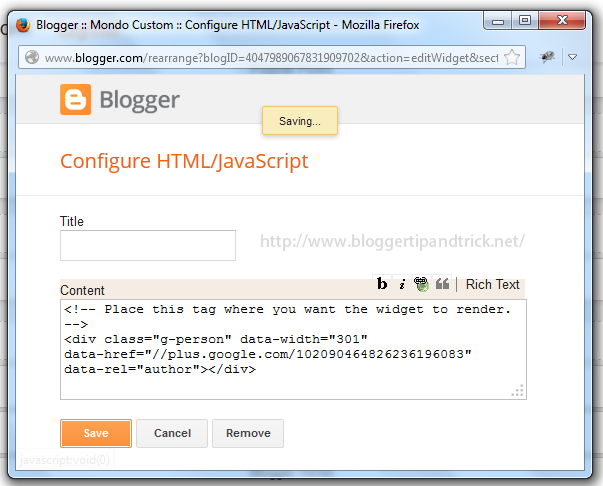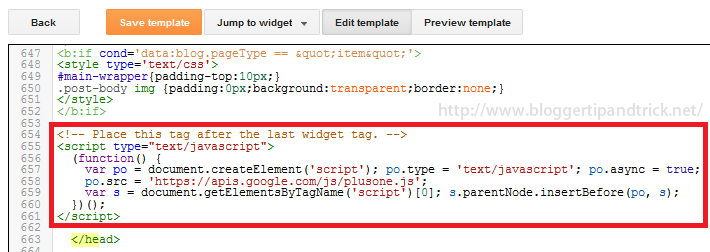BestSellers
December 30, 2018
0
Heading Tags (h1, h2, h3, h4, h5) of a website are very important for SEO (Search Engine Optimization). All of Blogger widgets (gadgets) titles use h3 or h2 tags. Many blogger templates are using h2 or h3 tags for post titles. But If you are looking for ways to improve your site SEO, using h1 tags for post titles is a one way to do it.
Follow the simple steps below to do it:
1.Login to your Blogger account and go to "Edit HTML".
2.Now you have to find the code responsible for creating post tiles.
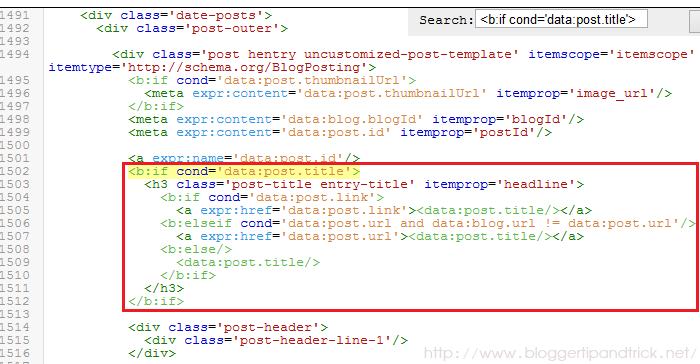
Find the code 1. But if you can not find it, find the code 2 (you will see code 1 or code 2 in 2 locations in your theme):
Code 1:
<b:if cond='data:post.title'>
<h3 class='post-title entry-title' itemprop='headline'>
<b:if cond='data:post.link'>
<a expr:href='data:post.link'><data:post.title/></a>
<b:else/>
<b:if cond='data:post.url'>
<b:if cond='data:blog.url != data:post.url'>
<a expr:href='data:post.url'><data:post.title/></a>
<b:else/>
<data:post.title/>
</b:if>
<b:else/>
<data:post.title/>
</b:if>
</b:if>
</h3>
</b:if>Code 2:
<b:if cond='data:post.title'>
<h3 class='post-title entry-title' itemprop='headline'>
<b:if cond='data:post.link or (data:post.url and data:blog.url != data:post.url)'>
<a expr:href='data:post.link ? data:post.link : data:post.url'><data:post.title/></a>
<b:else/>
<data:post.title/>
</b:if>
</h3>
</b:if>Note: These codes have some differences according to your template. If you can't find code 1 or code 2, search it replacing h3 with h2.
3.Now if you found code 1, replace it with below code (you have replace both code 1):
<b:if cond='data:post.title'>
<h1 class='post-title entry-title' itemprop='headline'>
<b:if cond='data:post.link'>
<a expr:href='data:post.link'><data:post.title/></a>
<b:else/>
<b:if cond='data:post.url'>
<b:if cond='data:blog.url != data:post.url'>
<a expr:href='data:post.url'><data:post.title/></a>
<b:else/>
<data:post.title/>
</b:if>
<b:else/>
<data:post.title/>
</b:if>
</b:if>
</h1>
</b:if>If you found code 2, replace it with below code (you have replace both code 2):
<b:if cond='data:post.title'>
<h1 class='post-title entry-title' itemprop='headline'>
<b:if cond='data:post.link or (data:post.url and data:blog.url != data:post.url)'>
<a expr:href='data:post.link ? data:post.link : data:post.url'><data:post.title/></a>
<b:else/>
<data:post.title/>
</b:if>
</h1>
</b:if>4.Click on "Save template" and now you are done.