For Bloggers whose name is edit HTML on a theme / blog template is something that is usually done to improve performance and simply enhance the appearance of the blog. To do that, starting from searching, writing, copying, pasting and deleting HTML codes in the blog template, it is easiest to use a desktop device (it seems like I don't have anyone). Well, the problem is if the devices available are only Android phones / smartphones. Here are some ways to edit HTML on a blog template with an Android mobile device.
Direct way
In the past when I started blogging, I usually just used the UC_Browser browser to do all activities related to editing HTML templates, because in terms of appearance and features almost the same as desktops. However, for some reason in the last few months in 2016, UC_Browser cannot be used to edit HTML. Let alone edit HTML, just to open a Blogger account is no longer possible. Instead, I now use two browsers to edit HTML templates, namely Crome and Firefox.
The advantages of Firefox for editing HTML
- Looks like a desktop
- It's free enough to place the cursor as desired
- It is suitable for writing or just editing small parts
- Can be used to copy the code in the template
- Cannot be used to paste the code
- Cannot be used to delete code in bulk
For Crome itself, it is only used to attach the copy code. Not bad for covering up the shortcomings of Firefox.
Description:
The above conditions are when this article is made, changes may occur at any time. And the Android that I use is the lollipop version.
Also read: How to edit the widget whose edit button is hidden .
Indirect way
is to use a special application to edit HTML. Of course before you have to upload the blog template first.
How to upload / back up the blog theme.
- Enter the Blogger account , select the blog you want to edit
- Then click the Themes menu , on the top right page, click Backup / Restore .
- In the new window click Download Theme .
After the download is complete, exit then open the DroidEdit application. If you don't have one, please visit the Google Play Store to download the DroidEdit application (free).
How to use the DroidEdit application
1. Open the DroidEdit application on your Android phone. Click the button at the bottom left, then select the Open menu .
2. Select Local , then look for the Download folder
3. Select the theme / template file you want to edit. Please edit to your heart's content.
4. When it's finished, click the button below the far left.
- Select the Save menu if you want to save the edits by changing the old file.
- Select the Save-As menu if you want to save with a new file, without deleting or changing the old file.
Info : Inside the DroidEdit application there is the Preview feature, It's just that the feature can't be used on the free version of DroidEdit.
Return to the Blogger account to download the edited theme.
Click Backup / Restore , in the new window click Select File . Click Upload .
Tip : If you are not sure about the tutorial that has been followed, you should use a trial blog to see the edits before they are applied to the main blog, unless you are using the pro version of the DroidEdit application.


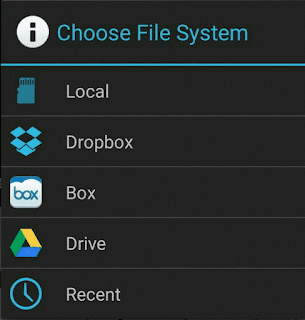





No comments:
Post a Comment