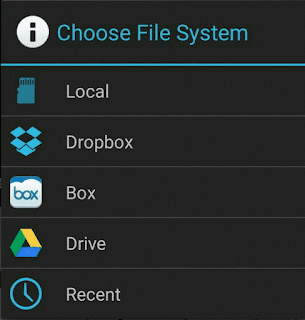BestSellers
January 29, 2019
0
A table of contents / sitemap of blogs based on labels is a list of blog article titles and their links grouped by label or category. So that it will make it look more neat and cool, of course. Besides that, it can make it easier for users to choose and find what they want.
This table of contents can be installed as a blog widget. But, most bloggers prefer to install this table of contents on a static page (Pages). The reason, so that it looks more professional.
Here is how to create a table of contents based on a label on the Blog's static page.
1. Enter Blogger, then select the Blog that you want to create the table of contents for.
2. On the left Blogger menu select Pages, then click New page.
3. Make a title on the page, then copy the script code below, then paste it as the contents of the page. Please see the demo to make sure, is the code correct ???
DEMO
- <style>
- p.labels a{color: #242424; text-transform: uppercase;font-size: 15px;}
- a.post-titles {}
- ol li{list-style-type:decimal;line-height:25px;}
- </style>
- <script>
- //<![CDATA[
- var postTitle=new Array();var postUrl=new Array();var postLabels=new Array();var postRecent=new Array();function sitemaplabel(a){function b(){if("entry" in a.feed){var d=a.feed.entry.length;numberfeed=d;ii=0;for(var h=0;h<d;h++){var n=a.feed.entry[h];var e=n.title.$t;var j;for(var g=0;g<n.link.length;g++){if(n.link[g].rel=="alternate"){j=n.link[g].href;break}}var o="";for(var g=0;g<n.link.length;g++){if(n.link[g].rel=="enclosure"){o=n.link[g].href;break}}var c="";if("category" in n){for(var g=0;g<n.category.length;g++){c=n.category[g].term;var f=c.lastIndexOf(";");if(f!=-1){c=c.substring(0,f)}postLabels[ii]=c;postTitle[ii]=e;postUrl[ii]=j;if(h<10){postRecent[ii]=true}else{postRecent[ii]=false}ii=ii+1}}}}}b();sortBy="titleasc";sortPosts(sortBy);sortlabel();tocLoaded=true;displayToc2()}function sortPosts(d){function c(e,g){var f=postTitle[e];postTitle[e]=postTitle[g];postTitle[g]=f;var f=postUrl[e];postUrl[e]=postUrl[g];postUrl[g]=f;var f=postLabels[e];postLabels[e]=postLabels[g];postLabels[g]=f;var f=postRecent[e];postRecent[e]=postRecent[g];postRecent[g]=f}for(var b=0;b<postTitle.length-1;b++){for(var a=b+1;a<postTitle.length;a++){if(d=="orderlabel"){if(postLabels[b]>postLabels[a]){c(b,a)}}}}}function sortlabel(){sortBy="orderlabel";sortPosts(sortBy);var a=0;var b=0;while(b<postTitle.length){temp1=postLabels[b];firsti=a;do{a=a+1}while(postLabels[a]==temp1);b=a;sortPosts2(firsti,a);if(b>postTitle.length){break}}}function sortPosts2(d,c){function e(f,h){var g=postTitle[f];postTitle[f]=postTitle[h];postTitle[h]=g;var g=postUrl[f];postUrl[f]=postUrl[h];postUrl[h]=g;var g=postLabels[f];postLabels[f]=postLabels[h];postLabels[h]=g;var g=postRecent[f];postRecent[f]=postRecent[h];postRecent[h]=g}for(var b=d;b<c-1;b++){for(var a=b+1;a<c;a++){if(postTitle[b]>postTitle[a]){e(b,a)}}}}function displayToc(a){var l=0;var h="";var e="Post Title";var c="Category";var j="";if(postFilter!=""){j="Click to view all"};if(l==postTitle.length)var b=document.getElementById("toc");b.innerHTML=f+h}function displayToc2(){var a=0;var b=0;while(b<postTitle.length){temp1=postLabels[b];document.write("<p/>");document.write('<p class="labels"><a href="/search/label/'+temp1+'">'+temp1+"</a></p><ol>");firsti=a;do{document.write("<li>");document.write('<a class="post-titles" href="'+postUrl[a]+'">'+postTitle[a]+"</a>");if(postRecent[a]==true){document.write(' - <strong><span style="color: rgb(255, 0, 0);">Baru!</span></strong>')}document.write("</li>");a=a+1}while(postLabels[a]==temp1);b=a;document.write("</ol>");sortPosts2(firsti,a);if(b>postTitle.length){break}}};
- //]]>
- </script>
- <script src="https://montrosutro.blogspot.com/feeds/posts/default?max-results=9999&alt=json-in-script&callback=sitemaplabel"></script>
4. Don't forget to change the URL with your blog's url. And immediately publish in HTML mode. Please see, the contents of the cool blog have been created.
Note:
- Once published, you should not edit or upload it again.
- If you are forced to make edits, try to go directly into HTML mode.
- If you enter via Compose mode >> HTML mode >> Edit >> Update = BROKEN